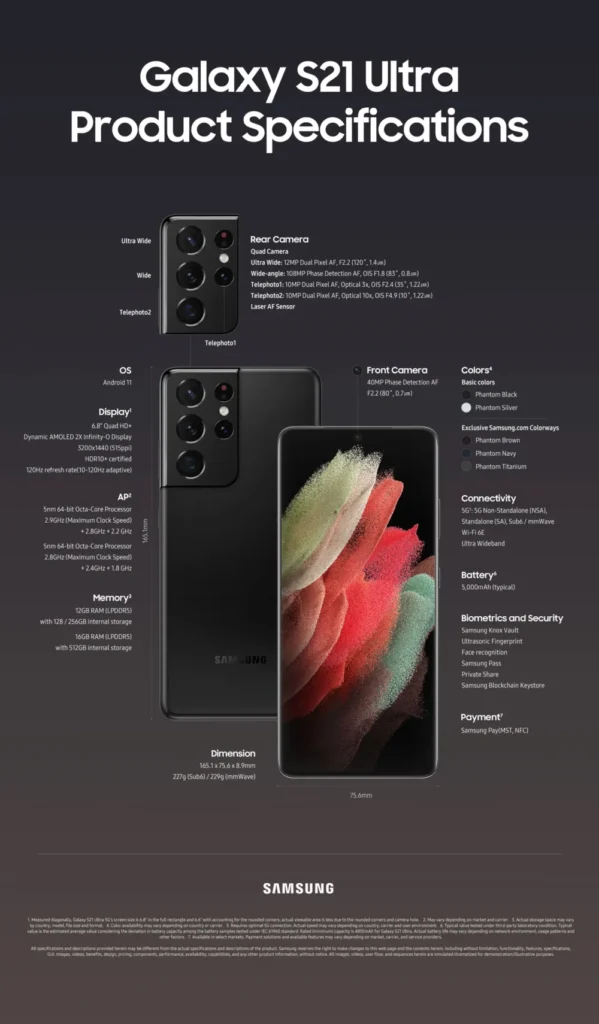Have you ever wondered how some smartphones seem to have all the coolest features? Well, let me tell you about my experience with Samsung Galaxy phones! Over the years, I have discovered so many amazing tools that make using my phone a breeze. From being able to open several apps at once to customizing my keyboard just the way I like it, the Galaxy lineup truly stands out. In this article, we’ll explore some of these fantastic features that not only make life easier but also help everyone enjoy their smartphones more! Let’s dive in!
| Feature Name | Description | Benefits |
|---|---|---|
| Pop-Up View for Apps | Allows multiple apps to run simultaneously in resizable windows. | Enhances multitasking by letting users interact with several apps at once. |
| Edge Panel | Quick access to apps, contacts, and utilities with a swipe. | Improves workflow and provides easy access without interrupting the main screen. |
| Option to Hide Apps | Enables users to keep certain apps private by hiding them from the main screen. | Increases privacy for sensitive apps without needing to uninstall them. |
| Dual Messenger | Allows duplication of messaging apps for managing multiple accounts. | Conveniently manage personal and work accounts on one device. |
| Secure Folder | A private space for storing files and apps securely. | Protects personal information with a password or PIN. |
| Video Call Effects | Custom backgrounds and auto-framing during video calls. | Enhances video call experience with personalized effects. |
| Modes and Routines | Customizes device settings for different scenarios and automates tasks. | Improves user experience by automating actions based on context. |
| Good Lock Modules | Offers extensive customization options for device appearance and functionality. | Allows users to personalize their devices to their liking. |
| Chat Assist | Automatically corrects text and generates messages based on input. | Enhances communication by improving grammar and offering rephrasing. |
| Easy Mode | Simplifies the user interface for easier navigation. | Makes smartphones more accessible for seniors and beginners. |
Exploring Samsung’s Pop-Up View Feature
Samsung’s Pop-Up View feature takes app multitasking to a whole new level. Unlike standard split-screen mode, which limits you to just two apps, this feature allows you to run multiple apps in small, movable windows. This means you can chat with friends while watching videos or browsing the web, all at the same time! The flexibility of resizing the windows makes it feel like you’re using a mini-computer, making your smartphone experience much richer and more fulfilling.
Using the Pop-Up View is incredibly simple and intuitive. To access it, just open an app and tap on the recent apps button. From there, you can select the option to pop up the app. This feature is especially useful for students or anyone who needs to juggle multiple tasks throughout the day. With this capability, Samsung smartphones truly stand out from other Android devices, enhancing productivity and making everyday tasks easier.
The Convenience of Samsung’s Edge Panel
The Edge Panel on Samsung Galaxy phones is a game-changer for quick access to apps and tools. With just a simple swipe from the edge of the screen, users can pull up a customizable panel that contains their favorite apps, contacts, and even helpful utilities like reminders and a calculator. This feature makes it easy to stay organized without disrupting your main screen, allowing you to keep everything at your fingertips.
Not only does the Edge Panel help with organization, but it also enhances productivity. For instance, you can quickly take screenshots or send messages without having to navigate through various menus. This seamless access to important features makes the Edge Panel an essential part of the Samsung experience, proving that multitasking can be simple and efficient. It’s a feature that sets Samsung apart in the crowded Android market.
Understanding the Dual Messenger Feature
Samsung’s Dual Messenger feature is perfect for anyone juggling multiple messaging accounts. It allows you to duplicate popular messaging apps like WhatsApp or Messenger, enabling you to manage both personal and work accounts on the same device. This means you don’t need to switch between devices or log in and out of different accounts, making communication much more convenient.
Using Dual Messenger is straightforward. You simply enable the feature in your settings, and it guides you through the process of setting up a second account for your chosen app. This flexibility is especially useful for professionals who want to keep their work and personal communications separate. By providing this built-in option, Samsung makes it easy for users to stay connected without the hassle of third-party apps.
Innovative Multitasking with Pop-Up View
Samsung’s Pop-Up View feature revolutionizes multitasking by allowing users to open multiple applications as resizable windows. This capability is especially beneficial when juggling various tasks, such as watching videos while responding to a message. The flexibility to adjust the size of these floating windows enhances the smartphone experience, making it feel more akin to using a computer. With this feature, I can truly maximize my productivity without the tedious hassle of switching back and forth between apps.
Moreover, the Pop-Up View significantly improves workflow efficiency. It empowers users to interact with several applications simultaneously, which is particularly useful during video calls or online meetings. I can take notes in a separate app while keeping an eye on the discussion, all without losing focus. This innovative approach to multitasking is a game changer, and it’s a feature I believe all Android manufacturers should strive to implement.
Frequently Asked Questions
What is the Pop-Up View feature on Samsung phones?
**Pop-Up View** lets you open apps in small, movable windows, just like on a computer. You can chat while watching videos, making it easier to do multiple things at once.
How does the Edge Panel help me with my Samsung device?
The **Edge Panel** is a sliding menu that gives quick access to apps and tools. You can easily check reminders or take screenshots without leaving your main screen.
What does it mean to hide apps on my phone?
**Hiding apps** means keeping certain apps out of sight for privacy. Samsung phones let you hide apps easily, so you can keep things like games or personal apps private.
What is the Dual Messenger feature?
**Dual Messenger** allows you to use two accounts of the same messaging app, like WhatsApp, on one phone. This is great for keeping personal and work chats separate.
Why is Secure Folder useful on Samsung phones?
**Secure Folder** is a safe space on your phone where you can store photos, apps, and files that you want to keep private. It’s locked with a password for extra safety.
What are Modes and Routines on Samsung devices?
**Modes and Routines** let you set your phone to behave differently based on what you’re doing, like playing music while driving or silencing alerts at night. It makes using your phone easier.
How does Easy Mode help new smartphone users?
**Easy Mode** simplifies your phone’s screen by enlarging text and icons, making it less confusing. It’s perfect for kids or anyone who finds smartphones difficult to use.
Summary
The content outlines various standout features of Samsung Galaxy phones that enhance user experience. Key highlights include the Pop-Up View for multitasking, allowing multiple app windows, and the Edge Panel for quick access to tools and contacts. It also discusses privacy options like hiding apps and the Secure Folder for storing sensitive data. Additional features include Dual Messenger for managing multiple accounts, video call effects for seamless communication, and automation capabilities through Modes and Routines. Lastly, customization options via Good Lock modules and accessibility through Easy Mode are emphasized, showcasing the practical advantages these features offer.