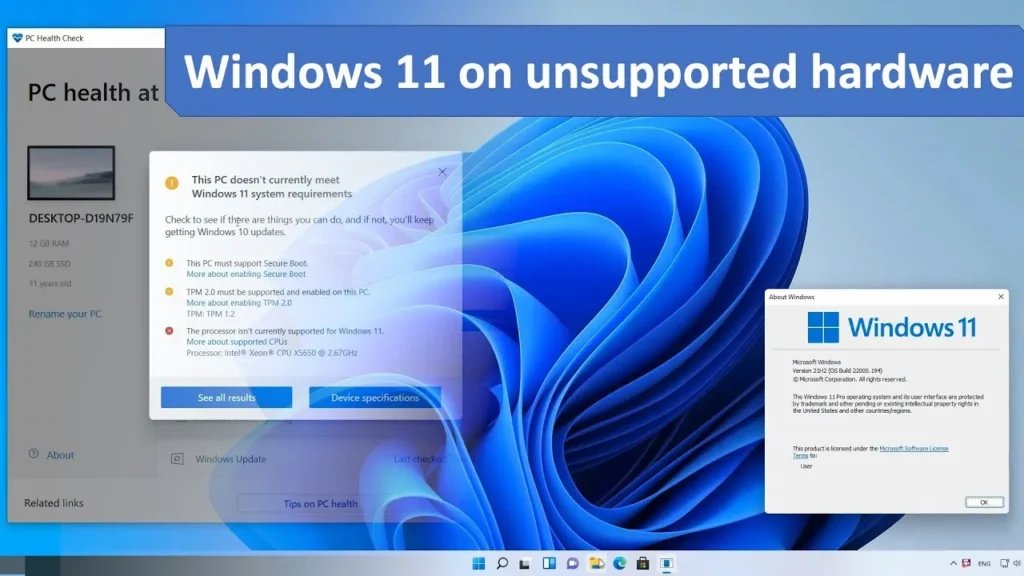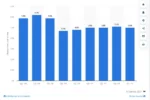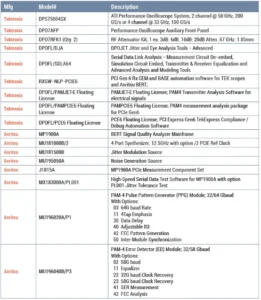Have you heard about Windows 11? It’s the newest version of Microsoft’s operating system that many people are excited to use! But here’s the catch: not everyone can upgrade their computers to Windows 11, especially if they don’t have certain hardware, like TPM 2.0. Recently, Microsoft has made it clear that they won’t support those trying to find sneaky ways to bypass these requirements anymore. This means that people who want to keep using Windows 11 on older machines might face some challenges. Let’s dive into what this means for everyone still using Windows 10!
| Key Information | Details | Implications | Developer Response | ||
|---|---|---|---|---|---|
| Microsoft’s Actions | Removed support for bypassing TPM 2.0 requirement. | Users can’t upgrade unsupported hardware without official support. | |||
| End of Support for Windows 10 | Windows 10 will reach end of support in about 8 months. | Users must decide to upgrade or continue without support. | |||
| Flyby11 Application | Now flagged as malware by Microsoft Defender. | Users may face installation issues due to the malware flag. | |||
| Developer’s Statement | Developer of Flyby11 is addressing the malware flag issue. | Users can ignore the malware flag if they wish to proceed. | |||
| Installation Options | Microsoft has removed guidance for bypassing TPM 2.0. | Users can no longer easily install Windows 11 on unsupported devices. | |||
Understanding Windows 11 Requirements
Windows 11 has specific requirements that many computers must meet to run the operating system smoothly. One of the key requirements is the presence of Trusted Platform Module (TPM) 2.0. This technology helps secure your computer by managing encryption keys and keeping your information safe. Without TPM 2.0, users may not be able to upgrade to Windows 11, which can lead to concerns about security and performance.
As Windows 10 approaches its end of support, users with older devices face tough decisions. They can either continue using Windows 10 without updates, switch to Windows 11 if their hardware meets the requirements, or buy a new computer. This situation encourages users to understand their hardware capabilities and consider upgrading to ensure they receive the latest features and security updates.
The Risks of Bypassing System Requirements
Some users have tried to install Windows 11 on unsupported hardware by using tools that bypass system checks. While this might seem like a quick solution, it can lead to serious issues. These unofficial methods can cause problems with the operating system, including crashes and loss of important data. Additionally, bypassing system requirements means you won’t receive support or updates from Microsoft, which can put your computer at risk.
Recently, Microsoft has intensified its efforts to prevent users from bypassing these requirements. Tools like Flyby11, which helped users install Windows 11 on unsupported devices, are now being flagged as potential malware by Microsoft Defender. This shows that using unofficial methods can not only jeopardize system stability but also put your computer’s security at risk.
The Future of Windows 11 Upgrades
As Microsoft moves forward with its plans for Windows 11, users need to be aware of their options. With Windows 10 reaching its end of support, users must consider upgrading or investing in new hardware that meets Windows 11’s requirements. By doing so, they can enjoy the latest features, improved performance, and better security that Windows 11 offers.
It’s important for users to stay informed about their options and the implications of their choices. Upgrading to Windows 11 on compatible devices will ensure a smoother experience and provide access to continuous support. For those with outdated hardware, exploring new computer options may be the best way to enjoy the benefits of Windows 11 without risking performance or security.
Understanding TPM 2.0 and Its Importance in Windows 11
TPM, or Trusted Platform Module, is a security feature that enhances the protection of information on your computer. Windows 11 requires TPM 2.0 to ensure that the hardware can provide a secure boot environment and safeguard sensitive data through hardware-based encryption. This requirement is part of Microsoft’s broader initiative to improve the overall security posture of its operating systems, particularly as cyber threats continue to evolve.
By mandating TPM 2.0, Microsoft aims to create a trusted computing environment that can help prevent unauthorized access and malware attacks. While this may pose challenges for users with older hardware, the long-term benefits of having enhanced security measures in place can outweigh the initial inconveniences. Understanding the significance of TPM 2.0 will help users appreciate why Microsoft is taking a firm stance against unsupported upgrades.
The Consequences of Using Unsupported Hardware for Windows 11
Installing Windows 11 on unsupported hardware may seem like a viable shortcut, but it comes with significant risks. Users may encounter performance issues, compatibility problems with applications, and a lack of future updates, which can leave their systems vulnerable. Without proper support from Microsoft, users are essentially navigating their computing experience without a safety net, exposing themselves to potential security vulnerabilities and operational inefficiencies.
Moreover, engaging in unsupported upgrades can lead to a frustrating user experience, as many features of Windows 11 may not function as intended. Users might find themselves troubleshooting issues without access to official support channels. Therefore, while the temptation to bypass the TPM 2.0 requirement is understandable, the long-term implications of running an unsupported version of Windows can lead to more significant headaches down the line.
Navigating the Transition from Windows 10 to Windows 11
As Windows 10 approaches its end of support, users must strategically plan their transition to Windows 11. This process involves assessing whether their current hardware meets the necessary specifications, including TPM 2.0. For those whose devices do not qualify, considering a hardware upgrade or purchasing a new computer may be essential. Being proactive in this transition can help avoid disruptions and ensure a smooth shift to the latest operating system.
Additionally, users should familiarize themselves with the new features and improvements in Windows 11, such as its redesigned interface, enhanced productivity tools, and gaming capabilities. Understanding these features can help users maximize their experience and make the most out of their upgrade. By taking the time to prepare and learn about Windows 11, users can confidently embrace the change and enjoy the benefits of the latest technology.
What to Do If You Encounter Issues with Windows 11 Installation
If you attempt to install Windows 11 on unsupported hardware and encounter issues, it’s essential to troubleshoot effectively. First, ensure that your system meets at least the minimum requirements. If you are still facing problems, consider checking online forums or Microsoft’s support resources, which can offer solutions and workarounds that others have found helpful. Engaging with the community can provide insights that might resolve your installation woes.
In cases where installation fails outright, users should weigh their options carefully. While attempting to bypass restrictions might be tempting, it’s crucial to remember that doing so can lead to instability and security risks. Ultimately, if problems persist, investing in compliant hardware or sticking with Windows 10 until the end of its support may be the most prudent path forward.
Frequently Asked Questions
What is Windows 11 and why should I care about it?
**Windows 11** is the latest version of Microsoft’s operating system. It’s important because it has new features and is safer. If you use Windows 10, you’ll need to upgrade soon as support will end.
What is TPM 2.0 and why does Windows 11 require it?
**TPM 2.0** stands for Trusted Platform Module. It’s a security feature that helps protect your computer. Windows 11 requires it to keep your files safe from hackers.
What happens if I don’t upgrade to Windows 11?
If you don’t upgrade to **Windows 11**, you can still use **Windows 10**. However, you won’t get **updates** or support, which can make your computer less safe over time.
What is Flyby11 and why is it now flagged as malware?
**Flyby11** is a tool that lets users upgrade to Windows 11 on computers that don’t meet requirements. It’s flagged as **malware** because Microsoft wants to stop people from using it to bypass security.
How can I upgrade to Windows 11 if my computer doesn’t support it?
You can upgrade to **Windows 11** by checking if your computer meets **minimum requirements**. If not, you might need to buy a new computer or wait for updates from Microsoft.
What should I do if Windows Defender warns me about Flyby11?
If **Windows Defender** warns you about **Flyby11**, it’s best to be cautious. You can choose to ignore it, but it’s safer to upgrade using supported methods instead.
Why did Microsoft remove instructions for bypassing Windows 11 requirements?
Microsoft removed the instructions for bypassing Windows 11 requirements to make sure all users have a **secure experience**. They want everyone to use the system safely, following proper guidelines.
Summary
The content discusses Microsoft’s intensified efforts to prevent users from upgrading to Windows 11 on unsupported hardware. Key points include the removal of support for bypassing the TPM 2.0 requirement, as well as the flagging of the tool Flyby11 as malware by Microsoft Defender. With Windows 10 nearing its end of support, users must either upgrade to Windows 11, continue without support, or buy new hardware. Microsoft’s recent changes indicate a crackdown on unofficial upgrade methods, emphasizing compliance with system requirements for Windows 11 installation.